Welcome to CEU By Net! Our Technical Support Team Is Here To Help! This Is the Troubleshooting Page!
Having trouble logging in? Forgot your password? Or your username? Can't find your certificate? Want to purchase Unlimited Courses and Credits for $49.00 - but not sure how to do it? Or are you wondering why your certificate says 'Unlicensed'?
You can scroll down this page to see if your questions and answers are here or on the FAQ page. (Most questions are addressed in these two helpful pages.)
If we haven't addressed your issue in the list of possible problems, below, or you are in a time crunch, please feel free to Contact Us! Tech Support and Clinical Support are on the job seven days per week, from noon until 10:00 PM Central Time. Even on holidays. Email us at administrator@ceubynet.com. We will text you or email you with a fast response.
Go Here for the Quick Guide to Enroll in Courses and Take Quizzes.
THESE ARE ACTIVE LINKS.
Click to get the answers you need!
How do you purchase a course?
How can you purchase an Annual Subscription?
How do I access my courses and quizzes after I have bought an Annual Subscription or paid for a course?
I can't find the quizzes. Where are they?
I bought an Annual Subscription. But when I try to sign up, you ask me to pay. Why?
Can't find your certificate after passing the quiz(zes) for your course?
My license doesn't appear on my certificate. Why not, and what to do?
Did you forget your USERNAME or your PASSWORD?
Can I stop in the middle of a quiz and come back and finish it later?
My CE certificate says that I have earned 'XX Clock Hours of CE Credit'. What does that mean? We don't have 'Clock Hours' in my state. We have 'CPE' hours. Or CEUs. Or PDHs. Or CEHs.
I passed the quiz(zes) - but I can't find my certificate!
We Have Other questions and answers on our FAQ Page. Click Here.
Still Need Help? Contact Us!
Confused about CE credit on this site? Like, what's a 'Clock Hour' of CE Credit? What's a 'PDH'? What's an 'NBCC Hour'? And are these the same as in your state where you refer to CE credits as 'CEUs' or 'CPEs' (or 'CPDs' or 'Contact Hours', or 'Something Else')?
And, 'Why are the NBCC Credit Hours DIFFERENT from the hours we give for other licenses or certifications for the SAME COURSE?'
-
We understand the confusion. This website serves professionals from every state and US Territory, with many different licenses and certifications. We know that State Licensing Boards and State and National Certification Boards across the country are inconsistent with each other, in the terminology they use to describe 'CONTINUING EDUCATION CREDIT’. Many State Boards use the term 'CEU'. Likewise, 'CPE', 'CEH', 'PDH', 'Clock Hours', 'Contact Hours', 'CPD', and more.
-
Regardless of what your board chooses to call your CE Credits, we are ALWAYS awarding CE credit in terms of CLOCK HOURS of credit (i.e., increments of 60 minutes). It's up to you to know how your board describes a CLOCK HOUR of CE Credit.
-
Please don't become confused when you see the informal term 'CEU' (as in 'Mental Health CEUs', or 'Free CEUs' or 'Unlimited CEUs') used within page content. 'CEUs' is informal terminology used by virtually all online CE Providers and the online media. WE ARE AWARDING CLOCK HOURS OF CE CREDIT.
-
Why are NBCC hours earned different from the regular number of CEUs or credit hours? Effective May 1, 2015, NBCC changed its criterion for the number of WORDS REQUIRED PER CREDIT HOUR from 4000 words per credit hour to 6000 words per credit hour. This change does not apply to all Licensure and Certification Boards in the country.
In our COURSE CATALOG, we specify both the NBCC Credit Hours awarded for the course AND the normal number of Credit Hours awarded when your board does not use the NBCC criterion of 6000 words per credit hour.
Your CE certificate will also show the number of NBCC Credit Hours earned, and the non-NBCC Credit Hours earned.
We ALSO specify in the catalog and on your certificate the number of Professional Development Hours (PDHs) and the Domain(s) which have been approved by EACC for CEAPs, and on your certificate you will also see the PDH Approval Number.
THEREFORE, please read the first few paragraphs of each course description in the catalog, to see the number of NBCC Hours awarded, vs. the number of non-NBCC Hours awarded.
-
NOTICE: Unless you are a Florida LMHC, LMFT, or Social Worker, you are responsible for reporting your CE credits.
-
We upload your credits to Florida CE Broker if you have a mental health license in Florida. If you are a Florida CAP, we do not upload your credits to Florida Certification Board (FCB).

HOW TO ACCESS YOUR COURSES AND QUIZZES AFTER YOU HAVE PAID? And HOW TO SIGN BACK IN?
1. Go to our website's Home Page. Log in with your USERNAME and your PASSWORD. You will be taken directly to your MY HOME PAGE.
2. While you are logged in to your account, you must ENROLL in the course to take the quiz(zes) and earn your certificates. You cannot take courses from viewing the courses and quizzes in the catalog. You must ENROLL in the course and take quizzes from INSIDE your account.
To ENROLL in courses: Click the COURSES tab on our menu bar, and scroll down the drop-down list to find a category that interests you and click it. This will take you to a list of all the courses which apply to that category. Click the + signs to open up course descriptions.
3. When you find a course you want to take, click the SIGN UP NOW link. Ignore the price tag if you have an Annual Subscription. If you have a Subscription, you must be LOGGED IN when you click SIGN UP NOW, or the system will ask you to pay because it doesn't know who you are.
4. After enrolling in a course, return to your My Home Page. The name of every course in which you are enrolled will appear on your My Home Page. If it's not listed on your My Home Page, that means that you have not ENROLLED in the course.
5. On your My Home Page, click the NAME OF THE COURSE you want to work on (to read the course materials, to take the Quiz(zes) for the course, to complete the Feedback Form, and to print or re-print a certificate).
-
This will take you to the 'Study Guides and Quizzes' page for that course. Click the links to view or download and print the course materials, and to view, print, or TAKE the QUIZ(zes). When you have passed a quiz, the link to take the quiz goes away.
-
When you have passed all the quizzes for a course (whether it's one quiz or more than one), we will show you a link to complete and submit the Feedback Form.
-
IF you have passed all quizzes for the course BUT there is a note on your My Home Page next to the name of a course which still says 'IN PROCESS', that means that you need to complete and submit the FEEDBACK form.
Click on the name of that course, and you will see a prominent blue link and a message that tells you to complete the FEEDBACK form. Click the link, complete and submit the Feedback form.
-
IF you have finished the course (i.e., if you have passed the quizzes and also have completed the Feedback form), you will see a message that says 'Congratulations! You're done! Click HERE to download your certificate.'
If you have BOUGHT A SUBSCRIPTION, BUT WE ARE ASKING YOU TO PAY WHEN YOU TRY TO ENROLL IN A COURSE . . .
You must be LOGGED IN to your account that has the subscription BEFORE YOU CLICK THE 'SIGN UP NOW' button in the catalog. Otherwise, the system won't know who you are, and will ask you to pay. You'll know that you are successfully logged in when you land on your 'My Home Page'. Then go to the catalog and sign up for as many courses as you choose at no additional charge for the next 12 months.
Note: Many people have more than one account on our website, but don't realize that they do. You must be logged in to the account that holds your active subscription to enroll in courses for free. If you are having trouble finding the right account, please email us or text message us, and we will get you into the correct account.
YOU HAVE PASSED YOUR QUIZ OR QUIZZES, BUT CAN'T FIND YOUR CERTIFICATE?
The problem here is one of these two things:
1. Your course has two or more quizzes, and you have not completed all of them yet. Log back in, go to your My Home Page by clicking Student Home; then click on the title of the course for which you want your certificate. You will see the quizzes that still need to be taken.
OR
2. You have completed all the quizzes for your course, but you have not yet completed and submitted the Feedback Form. To log back in, go to your My Home Page by clicking Student Home; then click on the title of the course for which you want your certificate. You will see a blue link that says YOU ARE ALMOST DONE .... instructing you to complete the Feedback Form. Click it. Complete and submit the Feedback. The download your certificate.
_________________________
HOW DO I GET AND PRINT MY CERTIFICATE?
You must pass ALL the quizzes in your course (whether one or more), and must complete and submit the Feedback Questionnaire, before you can get your certificate. (The Feedback Questionnaire is required by NBCC and all States, for online CE courses.)
When you have passed the quiz(zes) and submitted the Feedback Form, you may download your certificate.
1. Sign in, and you will be on your 'My Home Page' where all your courses are listed.
2. Pick a course for which you need to print the certificate, and click the blue link to the course.
3. You will see a link entitled "Download your certificate". Follow the link to download the certificate. The certificate will pop up on your screen. We recommend that you first SAVE it to your desktop or to a folder on your computer - and print it from that location.
______________
FORGET YOUR USERNAME OR PASSWORD?
Please notice that we have a 'Forgot Password' link and also a 'Forgot Username' link in the login area on the left side of the page, below our logo. They are readily available to you - placed next to the username and password fields. Please try the 'Forgot Password' or 'Forgot Username' link.
And remember that we always email the reset link back to the email address that you have entered into your account profile.
If you no longer have access to the email which is entered into your profile - or if you don't remember either your username OR your password - just send us a request at administrator@ceubynet.com, and we will do a reset for you ... and we will send it to your new email address.
WE NO LONGER OFFER COURSES IN ADOBE FLASH BECAUSE MOBILE DEVICES CAN'T READ THEM. EVERYTHING ON OUR SITE IS NOW A PDF DOCUMENT - EVEN OUR SLIDE SHOWS!
__________________
COOKIE NOTICE: Just like you must do if you renew your professional license online, or cruise the news websites like MSN.com or CNN.com . . . or visit the fun sites like eBay . . . 'COOKIES' must be ENABLED and 'POP-UP BLOCKERS' must be DISABLED to use this site. Just like any website where you must register, we use 'COOKIES' to identify you when you return and sign in. You are welcome to consult our About Cookies page for info on "enabling cookies".
______________________
YOUR CERTIFICATES OR COURSE STUDY MATERIALS WON'T OPEN? OR PERHAPS THEY WON'T PRINT CORRECTLY? OR SOMETHING APPEARS TO BE MISSING ON YOUR CERTIFICATE? USING A MAC WITH THESE PROBLEMS?
Our certificates and all of our study materials are in a PDF FORMAT - just like most of your state licensing documents and other government documents on the internet. But if you can't read PDF documents, you need to download a PDF reader, such as Adobe Reader.
OR if you are using a MAC or another Operating System, and are having trouble opening or printing course materials or quizzes, click HERE to download the most current Adobe Reader for MAC, for free.
And if you are using a MAC, please see the special instructions for viewing and printing using a MAC, below.
And if you can't or don't want to download your certificate from our site, just EMAIL US and WE WILL BE HAPPY TO EMAIL your certificate(s) to you, the same day.
________________________
USING A MAC, AND YOUR CERTIFICATE OR PDF COURSE WON'T PRINT CORRECTLY?
You are probably attempting to use MAC's Preview application to open and view your certificate or your course. This does not work for some MAC users, depending upon their settings. Your certificate and course files will open and format and print correctly if you use Adobe Reader for MAC, instead of MAC's Preview application.
Of course, be sure that you are using the most recent version of Adobe Reader for MAC. It's FREE and takes only seconds to do, at this Adobe web page:
http://get.adobe.com/reader/otherversions/
________________________
You say you now have a current PDF program on your computer, AND you have turned off your pop-up blockers, but you STILL can't open or print your document correctly?
This is likely the problem: Your browser or its settings may not allow you to open a PDF document directly from your browser's address bar. You'll have to SAVE IT first.
In fact, we think it's always best to SAVE the document to a location on your computer FIRST and THEN open it with Adobe Reader or another PDF program from the location where you saved it. For instructions on how to do that, read on below.
HOW DO YOU SAVE Your Certificate or a PDF Course Document to Your Computer?
-
When you see your certificate on your screen, click FILE on your browser toolbar,
-
then click SAVE AS, or SAVE TARGET TO
-
and provide the document a NAME AND LOCATION on your computer (or another place, such as a 'flash drive' or 'memory stick'). You can then go to the newly saved file in the usual way, using Windows Explorer or another file location tree, and just open it from there.
Can't open the document, but you can see the URL in the browser bar?
Make sure that you do, in fact, have a current version of Adobe PDF Reader.
If you have trouble viewing any portion of this Website, it may be because your operating system or your PDF software is not up-to-date.
Disabling Pop-Up Blockers
Go here to see how to disable popup blockers.
_______________
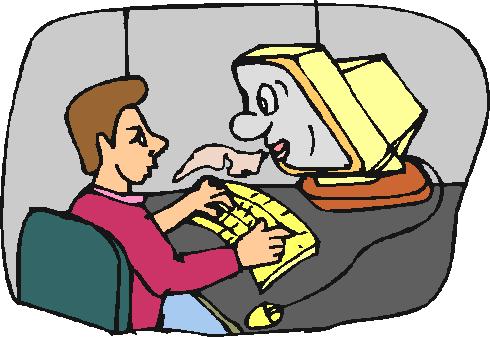 RECEIVE A BROWSER OR OTHER WARNING BOX?
RECEIVE A BROWSER OR OTHER WARNING BOX?
DID YOU GET A MESSAGE ASKING IF YOU TRUST OUR WEBSITE? Please say YES. You may need to enter the name of our website, which is www.ceubynet.com
-
To download or save a file in PDF format: IF you don't already have Adobe Reader on your computer, you must download the free Adobe Reader file to view courses and quizzes. The Adobe Reader will launch the file so that you can see the document and/or print it.
- Q: WHAT IF I GET A WARNING ABOUT 'TRACKING COOKIES' OR 'UNSAFE' THIS OR THAT WHEN I START TO REGISTER OR OPEN A COURSE?
- Q: WHAT IF I GET A WARNING THAT SAYS THAT YOU ARE TRACKING MY IDENTIFYING INFORMATION, ASKING IF THAT IS OK?
A: Like any website that requires you to register or create an account or to make a payment with a credit card, we must 'track' who you are so that you can come back to your course and your account as often as you want. Therefore, we enter a 'TRACKING COOKIE' into your computer that identifies you when you return. Your State licensing board does the same thing if you renew your license over the internet.
THEREFORE . . . If your browser or Zone Alarm or another such security program gives you a 'WARNING' box or message which tells you that 'such attachments or programs may not be safe to open' (or words to that effect), PLEASE DISREGARD AND CLICK YES THAT YOU WISH TO PROCEED. These warning boxes are a default response to all Active X and flash processes.
A: Please check YES, or CONTINUE. There is no danger in doing this. We track nothing else about you or your personal information or your computer contents other than your sign-in information. We need to know who you are and your password in order for you to sign in, purchase courses, and access our courses and quizzes - and to issue your certificate.
Something Is Still Not Working Right? Urgently Need HELP FAST?
We are available from around noon until 10 PM Central Time, seven days per week. Please email us at administrator@ceubynet.com. We will text you or email you with a fast respose. We alwaya respond to questions the same day received.
We also 'walk people through' access to courses and quizzes and certificates by phone when necessary. And we have a very thorough set of FAQ questions in addition to this troubleshooting guide. If you like, you can scan through the topics at the top of each of these pages first, before you call. Or you can simply call or text or email. We appreciate your business!
administrator@ceubynet.com
www.ceubynet.com
The 'Online CEU Course Source'
For Discriminating Behavioral Health Professionals
All content on this site is Copyright (c) 2006-2026 by Pendragon Associates and/or CEU by Net


